この記事は最終更新日から2年以上経過しており、内容が古くなっている可能性があります。
ご理解の上、記事を閲覧いただければと思います。
For Japanese version of this article
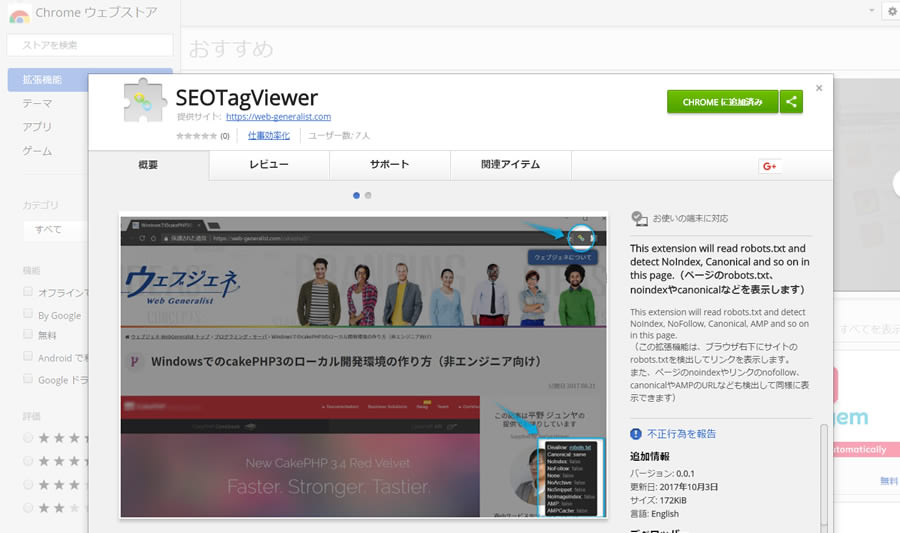
The SEOTagViewer extension is now registered and available on the Chrome Web Store.
SEOTagViewer is a Chrome extension which increases productivity in checking SEO-related content.
SEOTagViewer is a Chrome extension which efficiently checks websites (webpages) for errors in search engine-related settings.
For example, SEOTagViewer can quickly check settings that can be fatal to website SEO (such as not being indexed in search engines), including Canonical tags and the Disallow setting in robots.txt.
SEOTagViewer also can efficiently check AMP pages which are growing in popularity.
Try using this extension for efficient initial checks on your own website or your customers’ websites.
Items which SEOTagViewer can check
SEOTagViewer can check on the below nine items simply by inspecting a webpage.
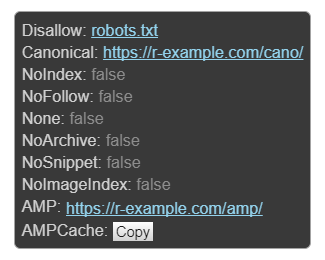
- robots.txt
Checks the website’s robots.txt and shows a link if it’s set to “Disallow.” - Canonical
Checks if Canonical tag exists. Shows “Same” if URL is the same. Shows a link if another page is specified. - Noindex
Shows “true” if the page’s meta tag contains noindex. - Nofollow
Shows “true” if the page’s meta tag contains nofollow.
Also, if the page’s a tag contains rel=nofollow, a red dotted line appears around the link.
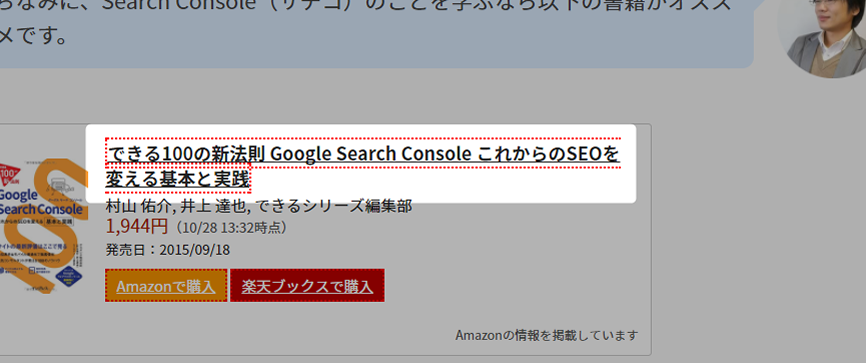
- None
Shows “true” if the page’s meta tag contains none.
(none is the same as noindex & nofollow) - NoArchive
Shows “true” if the page’s meta tag contains noarchive (noarchive prohibits Google caching). - NoSnippet
Shows “true” if nosnippet is present (nosnippet prevents snippets from showing on Google “SERP” search engine result pages). - NoImageindex
Shows “true” if noimageindex is present (noimageindex prevents inclusion in Google image search results). - AMP and AMPCache
If an AMP page exists, the AMP URL appears, and the URL for the Google AMP cache page can be copied.

(Assuming proper Google caching, the AMP cache page can only be viewed by using Developer Tools and setting the browser view to smartphone mode)
Please refer to the information bellow regarding meta tags in above items 3-8.
Meta tags that Google understands – Search Console Help
Upon installation items 1-4 and 9 are enabled by default.
The items can be set on/off any time on extension options.
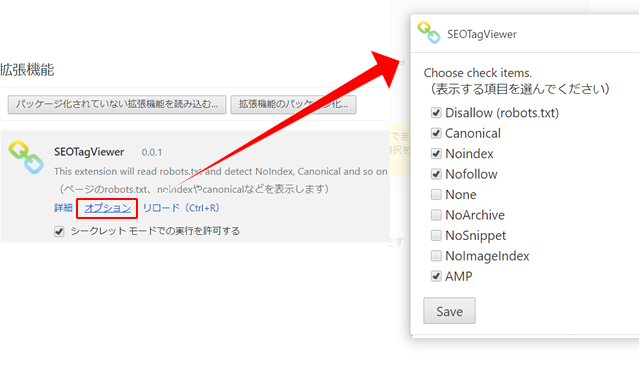
How to use SEOTagViewer
To use, simply install and validate from Chrome Web Store.
Applicable items are checked automatically, with results displayed on the bottom-right of the browser window, as seen below.
If you do not want to see the results on the bottom-right, simply click the SEOTagViewer icon next to the address bar.
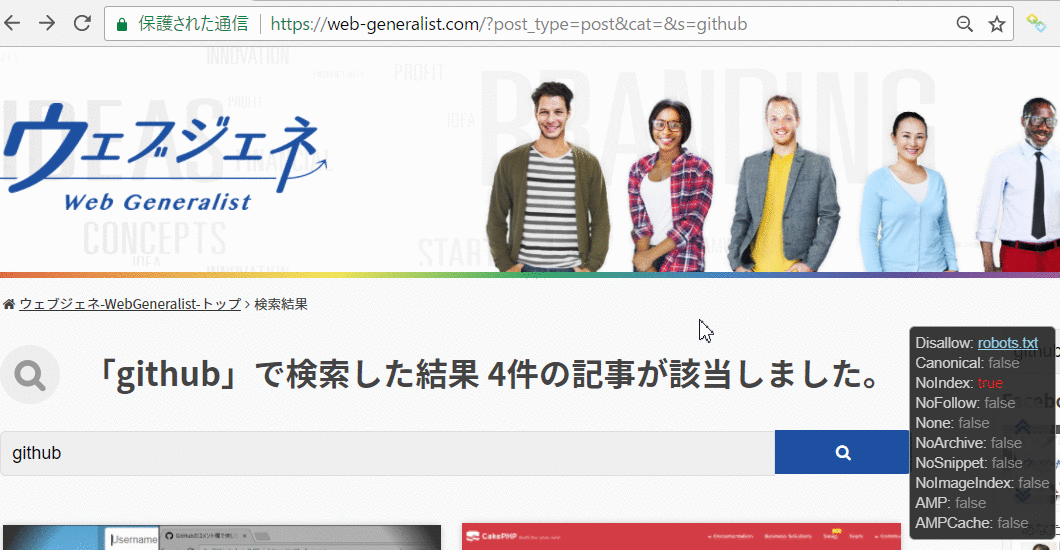
SEOTagViewer does not support multiple tabs at this time.
Please reload your browser if the icon becomes unsynced with the setting.
Code is open to the public on Github.
We are currently accepting requests to improve the extension as well as donations.
This extension was developed through the cooperation of two wonderful programmers who worked free of charge, and the source code is open for viewing on Github.
JunyaHirano/seotagviewer: SEOTagViewer
For anybody who has ideas to improve usability: please feel free to do a fork or pull request.
Even if you are not a programmer, please comment on our Github if you have any suggestions.
If you like our extension and find it useful, a donation would be much appreciated and could help us in implementing requested improvements.
That just about covers SEOTagViewer installation and usage.

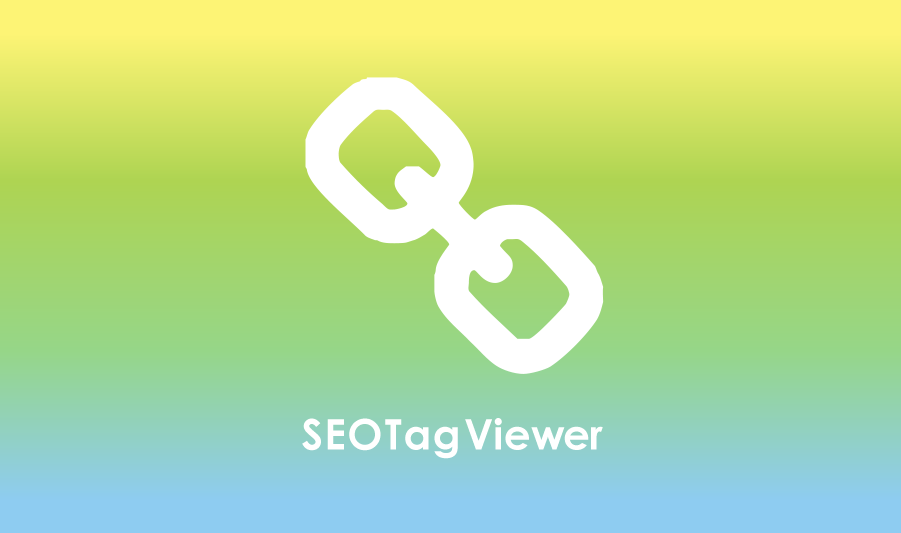
コメントする